Frequently Asked Questions
If you have a printing job but have questions about it, this is the place to start. Here you will find answers to common printing questions and tips for proofing your project.
The basic and easiest answer to this question is that you supply a PRINT
READY .PDF file. We recommended a minimum of 300dpi, converted to CMYK
colorspace, all fonts outlined AND embedded. Specify your trim area with
crop marks (Don’t place crop marks inside the work area). Make sure you
have a minimum of 1/8” (0.125”) BLEED on all edges of your job, and a
1/8” (0.125”) SAFE area that has all critical design element such as
text, pulled away from trim.
Following these guidelines, and CAREFULLY CHECKING THE RESULTING PDF before uploading will greatly reduce the possibility of error and accelerate your job through production.
PDF print ready files:
Following these guidelines, and CAREFULLY CHECKING THE RESULTING PDF before uploading will greatly reduce the possibility of error and accelerate your job through production.
PDF print ready files:
- Minimum resolution of 300 dpi
- CMYK colorspace
- All fonts outlined and embedded
- Specify trim area with crop marks (Don’t place crop marks inside the work area)
- Artwork should have 1/8” (0.125”) bleed from trim line
- Information content (“Safe Area”) should be 1/8” (0.125”) away from trim line.
We require a minimum of 1/8” (0.125”) bleed on all projects.
This will add 1/4” (0.25”) to your overall image area, on both dimensions. Below are some example layout files incorporating our templates available in our Product Templates section.
In this example, if you wanted to print a 3.5” x 2” standard business card with image all the way to the edge, you would need to submit a file 3.75” x 2.25”.
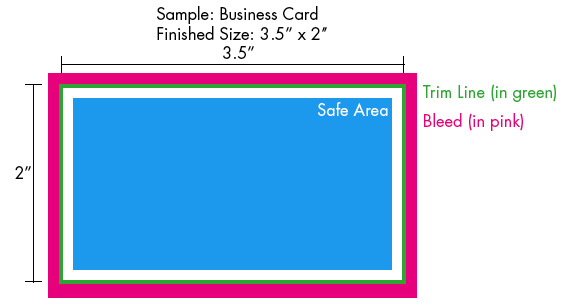
Bleed is the extended image area of your print job, that prevents unprinted paper from showing on the edges of your finished job. We require an 1/8” (0.125”) bleed, on all projects.
It is not practical to print the image exactly to the edge of your finished product. Instead, additional image area is printed past where the item will be trimmed.
This will add 1/4” (0.25”) to your overall image area, on both dimensions. Below are some example layout files incorporating our templates available in our Product Templates section.
In this example, if you wanted to print a 3.5” x 2” standard business card with image all the way to the edge, you would need to submit a file 3.75” x 2.25”.
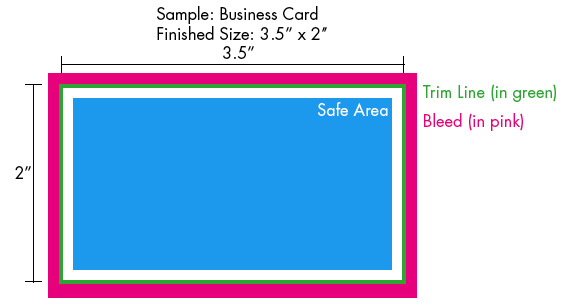
Bleed is the extended image area of your print job, that prevents unprinted paper from showing on the edges of your finished job. We require an 1/8” (0.125”) bleed, on all projects.
It is not practical to print the image exactly to the edge of your finished product. Instead, additional image area is printed past where the item will be trimmed.
In commercial 4 color printing, all final jobs are cut in stacks. The
accuracy of cutting in stacks is never perfect. Sometimes, the pressure
on the stack from the cutting blade will cause a slight shift on the
paper, losing the precision of the intended cut. This is why bleed is
necessary to compensate for the shifting.
If bleed is not provided on a document, the final result of a trimmed job may possibly result in a slight white border around the edge. The example below will illustrate why bleed is important:
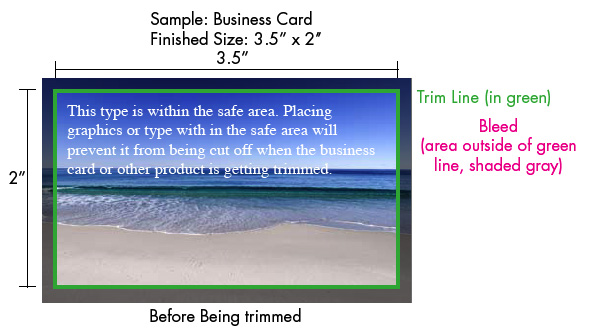
If bleed is not provided on a document, the final result of a trimmed job may possibly result in a slight white border around the edge. The example below will illustrate why bleed is important:
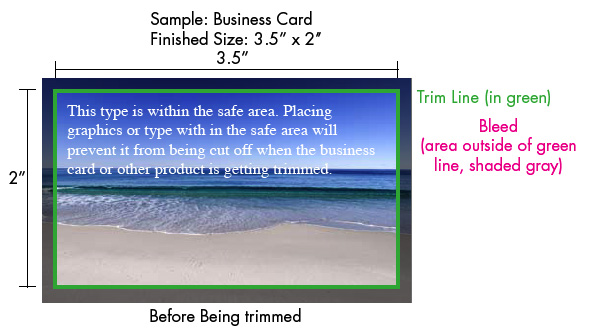
Safe area contains all critical elements/information of an artwork that
cannot risk being cut off, and is any area that is 1/8” (1.125”) from
within the trim line. Generally, important information such as text,
addresses, borders and titles rest within the safe area.


Adobe Acrobat (.pdf)
A print-ready Adobe Acrobat (.pdf ) file. We recommend a minimum of 300dpi, CMYK colormode, all fonts outlined AND embedded. Make sure you have a minimum of 1/8” (0.125”) bleed on all edges of your job, and a 1/8” (0.125”) safe area that has all critical design element such as text, pulled away from the trim.
We also accept:
Note: We prefer that you send us a .pdf print ready file. For files created in Microsoft programs you may have to download a free utility such as PrimoPDF (http://www.primopdf.com) to convert your job to .pdf form.
A print-ready Adobe Acrobat (.pdf ) file. We recommend a minimum of 300dpi, CMYK colormode, all fonts outlined AND embedded. Make sure you have a minimum of 1/8” (0.125”) bleed on all edges of your job, and a 1/8” (0.125”) safe area that has all critical design element such as text, pulled away from the trim.
We also accept:
- Microsoft Word
- Microsoft Publisher
- Adobe Indesign CS3
- Adobe Illustrator CS3
- Adobe Photoshop CS3
- QuarkXpress 7.0
- .eps
- .jpegs
- .tiff
Note: We prefer that you send us a .pdf print ready file. For files created in Microsoft programs you may have to download a free utility such as PrimoPDF (http://www.primopdf.com) to convert your job to .pdf form.
On a PC (Windows XP +)
On a MAC (OS X +)
- Place all final files in a folder, preferably named with the job number.
- Right-Click final folder, and select “Send to > Compressed (zipped) folder”
On a MAC (OS X +)
- Place all final files in a folder, preferably named with the job number.
- Right-Click final folder, and select “Compress (folder name)”
File formats that are not listed in our accepted formats, must be
converted to an accepted format. For Windows users, there are many free
utilities such as PrimoPDF (http://www.primopdf.com) to convert your job
to .pdf form. Please understand that we are not responsible for how you
convert these unsupported file types. Please double check your final
.pdf before submission.
If you have checked over your proof very carefully (please see Tips for
Proofing) and you are ready to print we require for you to “sign off” on
the item to be printed. You can “sign off” by e-mailing an approvalto art@printworksva
.com stating that the most recent proof is ready to
print or you can come see us and sign your final proof. Please proof
carefully as once you approve the proof you are responsible for any
mistakes, including but not limited to misspelled words, missing type,
the position of a graphic, etc.
- Is the page size (flat and folded) correct?
- Is the number of pages correct?
- Are pages in the correct order?
- Are all pages identified (including blank pages for books)?
- Are the page numbers in the contents and index correct?
- Do article continuations have the correct page number?
- Check to make sure copy hasn’t rewrapped or dropped off.
- Are there any typographical errors?
- Are fonts correct? Pay extra attention to special symbols
- Are all photos, illustrations, scans, etc. at the proper size and placed in the correct position?
- Are logos positioned accurately?
- Is the logo size correct?
- Are the margins consistent?
- Do margins allow for special binding or folding?
- If corrections were requested, have they been made?
- If new corrections are made, be sure to number each change and mark the total on the slip.
- Don’t provide a new file unless absolutely necessary, at this point it’s better to have Printworks make the final changes.
- Does the project conform to postal regulations? Please contact the post office to make sure that the printed piece adheres to the postal regulations.
- Printworks does not spell check any projects unless we did the design work. If you haven’t spell checked your file yet, do so now and mark changes on the proof.
- If anything doesn’t look right on the proof, please make us aware of it. Our prepress staff can zoom in on any detail that may be ambiguous on the proof and make sure it’s correct.
